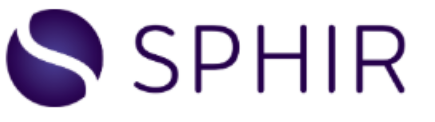
What is Sphir? – FAQ’s About Sphir
By Sphir Staff
Sphir is a combined social and utility web application that runs on our own platform technology. Sphir offers many common social features as well as some unique tools including a private library, eCommerce, video, account encryption and more. For more general details, please read our About Us and the other FAQs below.
Who is Behind Sphir?
Our founder is a mom, wife, cancer and Lyme Disease survivor, and a non-technical yet optimistic problem solver. After struggling to find and organize the vetted resources she and her loved ones needed while they worked through various health conditions, she decided to create a small website to hold all of the things she and her friends learned in dealing with these sometimes complicated life experiences. The goal was only that—to create a library of closely held wisdom that could be easily accessed and shared between trusted people.
Through the last near-decade there have been many stops and starts, directional shifts, and name changes, but along the way she found a few others who understood and wanted to help fix that problem too. People who had the skills required to design and build the tech, and more importantly, had the integrity to do it right. Their long journey brought us to this, the site you see today.
We are still a very small team and won’t move as fast as many other companies out there, but we promise to listen to our users and evolve based on our resources—with a core philosophy that states, “Always do the right thing and the rest will take care of itself.”
We’ll likely remain in beta for a while and will continue to hope you’ll hang in there with us as we go.
Is Sphir Really Censorship-Free?
We firmly believe it is a human right to have the freedom to speak, build communities, question, challenge belief systems, make our own choices about the things we hold dear, and forge our own paths through life. We also believe that people are capable of doing these things without being jerks. So, as we outline in our Terms of Use , all points of view are welcome in this space with the exception of those that are illegal or that fall outside the boundaries of our Content and Behavior Guidelines Please review those documents now and regularly. Really! We will uphold a one-and-done approach when dealing with those who violate the few rules we have.
Encryption
Sphir is encrypted on blockchain technology. In simple terms, blockchain keeps all of your data and personal information completely secure (from everyone, including us). We do not use the cryptocurrency aspect of the tech at this time.
Is Traditional Advertising Really Not Allowed In Sphir?
Yes, that’s true. There is no way to buy or distribute traditional ads of any kind in Sphir so you should never see any ads in your feed. Also, we intentionally cannot access or collect individual data and neither can advertisers. Learn more at our Privacy Policy.
So then, How Does Sphir Make Money?
In two ways.
- Transaction Fees. Our eCommerce options allow businesses to post and sell their digital and physical products in Sphir. Every step of that process is free — the account creation, product/content upload, organic distribution of said products/content through users and communities. Then, when a sale is made, we collect a small transaction fee.
- Video-Related Fees. Sphir will offer up to 100MB of free video storage and other video options. Beyond those limits, we will charge an incremental monthly fee.
Joining Sphir
Do I have to create an account to use Sphir?
Some parts of the site can be seen and used without logging in, but to get the full benefit of all the features and functionality, you do need to create and authenticate an account.
How do I sign up for Sphir?
Select “Join” on sphir.com and follow the prompts. You will need to authenticate your account email address before logging in.
How much does Sphir cost?
The core Sphir features are free to use. If you sell or purchase products or content, a small transaction fee will be applied. Some video services exceeding the complimentary maximums have fees associated with them. Please see this and this FAQ for more info.
Can I cancel my account?
Yes, at any time. Go to your Account tab, click “Settings,” click “Delete account.”
All of your account information will be deleted.
You can also deactivate your account for up to 180 days. If you reactivate it within that timeframe your account will not have changed. If not reactivated in that timeframe, your account will be fully deleted.
Privacy
While many other sites make you proactively lock down your content, in Sphir your default privacy setting is always PRIVATE. See our Privacy Policy for more.
Personal
Personal Accounts are completely free to set-up and use. They have access to all site features except the establishing of an eCommerce storefront. If you want to sell digital or physical products, you’ll need to set up a Business Account (see next item).
Sphir Features
FREQUENCY
What is my Frequency?
In Sphir, we call your account a frequency.
Why? Well, you already have accounts. Lots of them. In your other social media sites, data management sites, banks, schools, hospitals … and on and on. These accounts store your basic data, settings, and a profile photo that took you nine tries to get right.
Your frequency includes a lot of the same stuff. But your Frequency also represents the energy and intention you project to the world—however you want to do that. Message with other Sphir users. Curate content. Collaborate, brainstorm, debate, buy, create …
Your frequency also holds your Library of Sphir cards, posts, custom content, advanced video features, and your own eCommerce capabilities.
How do I set up My Frequency?
Just click your profile photo (top, right of screen) to access your personal details, friends, groups, settings, and general site info.
How Private is My Frequency?
Your name and profile picture are always public but the rest of your frequency is only viewable based on your privacy settings (which are private by default).
FRIEND CONNECTIONS
How do I find friends who are already in Sphir?
Find and connect with Friends through the search bar.
- Click the top search bar. Enter a specific name. Click Enter. Click the Profiles Tab.
- On the Profile Card of the person you want to connect with, click “Friend” to send a friend request, or “Follow” to add this user’s public posts into your feed.
Can I block someone?
That feature is in the works! You will be able to block individual users from seeing your profile and anything associated with your account in the first quarter of this year (2020).
Do we have to friend everyone?
We agree that it seems like a hassle to find your people yet again in another site, but it’s important to do so in Sphir for a few reasons. The people you choose to connect with are a living part of your experience and you are a part of theirs—and not just in the sense you can see their posts like in many other social sites.
See Search for more information.
How do I move contacts over into Sphir?
We’ll be adding options for this soon.
How do I invite friends to join Sphir?
Go to your Friends tab. Add your friend’s email address and click Enter. They will receive an email inviting them to Sphir.
LISTS OF FRIENDS
What is a List?
You can create lists of friends to control the privacy of what you share in the site.
Talk about the privacy implications.
When you post something you’ll have these lists available as a privacy selection (Lists of Friends).
How do I manage my lists?
To access Lists go to your Friends Tab. Create and adjust your lists on the left. Add or remove friends from lists directly or by clicking on the More menu ( ) in the bottom right of any profile card.
LIBRARY
What is My Library?
We founded Sphir with a goal of making it easier to share wisdom and experience and your library is where you store this wisdom in the form of cards and Folders.
How Do I Get to My Library?
Click the Library link at the top of the page.
Sphir also has a Public Library of Cards and Folders—What’s that about?
Every card, created generates a copy that is saved in the Sphir Library. The creator of the card is not seen by other users and your copy of the card is always saved in your library with the privacy settings you assign to the Folder(s) it’s in. More on cards and Folders.
CURATED HOME (FOLLOW) FEED
What is it?
Your home page is where you find and manage your Feed where you see posts, comments, cards, and Folders from the people and groups you’re following.
How is this feed different from other sites?
When we say you control your time in Sphir, we mean it. No more scrolling through ads and targeted posts or other manipulated content to see what you want to see. You alone determine the content that fills your feed. Your feed is always ad-free and updated in real time.
How do I change what I’m seeing in my feed?
We make it really easy to adjust your feed on the fly.
Click here ( ) to refine what you’re seeing in your follow feed. Be sure to save your updates!
How do I go back to my home feed?
Click the Sphir logo to return to your Follow Feed.
SEARCH
Where do I search the Sphir public Library?
To search the entire site, click the magnifying glass at the top of the screen. Type a title or keyword. Your results will be organized into categories: cards, Folders, profiles, and groups. Click the different tabs to view results in each category.
Many other pages in the site have search options specific to that page.
Search Results
When you search for something in Sphir, your search results are qualified based on the cards and Folders that have been elevated by your friends and friends-of-friends. In that way, searching in Sphir is about as close as you can get to asking your friends directly for their thoughts on something.
We don’t adjust your search results in any way. We don’t allow advertising. There’s no manipulation here.
POST
How do I post?
Click here ( ) to create a new post. In addition to your text, posts can include images, videos, cards, and Folders. Select/change your privacy setting on your posts as you wish.
Where do my posts appear?
In your own account all of your posts show up on your Posts tab and your Home Feed.
Depending on the privacy you’ve selected for that post (Public, All Friends, List of Friends), your post will appear on your friends’ Home Feed if they are following you.
COMMENT
How do I comment on someone else’s post?
Comment on another user’s post by clicking the “Comment” link in the lower left corner of the post.
Where do my Comments appear?
Comments appear directly below the post in the order added. Comment visibility depends on the privacy settings of the original post. If the post is public, your comment will also be public.
If you’d like to send a Sphir friend a private message, you can do this using Messaging.
FOLLOWING
How do I follow my friends?
There are two easy ways to follow your friends. You can click the “Follow” button ( ) on their profile card or, you can click the icon to refine your feed ( ) and select them from your list of friends.
How do I find other people to follow?
You can follow people who aren’t your friends using the same two methods described in the previous answer.
Who can follow me?
Anyone with a Sphir account can follow you (note: we are implementing the ability to block users soon). But you have control over who can see your posts and Folders based on the privacy settings you assign to them.
What do my followers see?
Your followers will see any content you post with non-private settings, and any cards that you save in non-private Folders (although they won’t know you created or saved the cards unless you include them directly in a viewable post).
GROUPS
How do I start a group?
Click on your profile picture, then select “Groups” from the dropdown menu then click the “+ Create Group” button in the upper right corner.
How do I join a group?
Groups have different privacy settings (have we mentioned that we’re into privacy?). To join a group, first find the card for the group you’d like to join then click the “Join Group” icon ( ) on the card.
If it’s a public group, you just click to join. If it’s a private group, your request will be sent to the group’s administrator.
You can also join a group if you are sent an invitation. Group invitations will appear in your Notification menu.
Secret groups can only be joined by invitation.
How do I invite friends to a group?
You can invite friends to a group if you created it, or if the group administrator has given you permission.
Click the group’s card to open the expanded view, then click the Members tab. If you have permission to add members, there will be a button in the upper right corner that says “+ Members.”
NOTIFICATIONS
Click the bell icon in the top nav ( ) to see your notifications—new friend requests, new messages, comments on your posts, etc.
MESSAGES
How do I message?
Click here ( ) to send and receive direct messages from other Sphir users. Our messaging platform is entirely secure and private.
Cards
What is a card?
It’s noisy online. No one needs or wants to remember every word of every conversation. But, wouldn’t it be nice to keep the helpful recommendations, interesting content, and exceptional products and businesses you find? Better yet, wouldn’t it be great to more easily organize information you’re collecting and curating? That’s exactly what cards are for.
There are many websites for users to post beautiful images. We love them too, but this is not what Sphir cards are for. Every Sphir card can be a technological powerhouse.
Cards can be beautiful, interesting, entertaining, or educational … but their primary job is to document and organize the most important details about the subject of the card (descriptive metadata) so everyone can find, keep, and share them with ease.
A card can even include multiple helpful attachments and other media.
Cards are collective.
A copy of each card added to Sphir becomes a part of our Sphir Public Library and can be found via search by any user. That said, the card creator’s name is not attached to the searchable copy of the card and every card saved in your Library is saved under your privacy settings.
General card privacy
Your Library, Folders, and account information always default to private (encrypted via blockchain) and only you can adjust those settings.
CARD STYLES
Regular cards
Most cards in Sphir are “regular cards.” Each regular card was created by a user and is available to be saved and shared as you would any other public content.
Profile cards
Every Sphir user has a frequency (account), and every frequency has a profile card associated with it—much like a virtual business card. On profile cards, the user’s name and image are always public 2
Group Profile Cards
Groups created in Sphir have their own Profile card as well. Group profile cards provide snapshot information about the group based on privacy settings. Users can request to follow or join a group using the buttons on the card. Clicking the card will open the expanded view of that group, with information about posts, members, etc. visible based on privacy.
Claimed Cards
Do you write a blog? Create videos or podcasts? Own a business? Sell a product? Create exceptional tips, recipes, or other original content? If yes, you can claim the card(s) by clicking the “Claim this card” box in the create/edit panel. Claimed cards contain analytics as well as subscription/transaction monetization options.
CREATING CARDS
Can I create a card?
Yes! Any member of Sphir can create cards as long as these guidelines and the Sphir terms of use are followed.
When should I create a card?
If you’re wondering if you should create a card, just ask yourself, “is this worth saving?” If you or someone else may want to have access to it later, then the answer is yes! If it’s not important to save for later, then maybe just reference or link to it in a post.
How do I create a card?
Click the plus-sign in the upper right corner of the page to start the card creation process.
When you’re creating a card you are curating —which is the process of sifting through and selecting specific content. Curation takes more effort and focus than just plopping a photo into a post, and is super important for Sphir cards. What one person puts into a card is what we’ll all get out of it.
Group and Profile cards are automatically created.
What if I don’t want to create cards?
That’s okay! There is zero obligation for anyone to create cards. Simply save and share them when you want to.
CARD FIELDS
Card Type
This is the main or top category the subject of the card fits into.
Not sure which type to choose? Think about the difference between the subject of the card and that subject’s metadata.
Example: Bob’s Café may have a website, sell products, and even host events. All of those details are metadata and can be included in the card, but at the highest level, Bob’s Café is a company , so the type in this case is “company.”
If the card is being created for the new Bob’s Café baseball caps, then the type would be “product.”
If you create a card for a phenomenal server at Bob’s, then the type would be “professional.”
Perhaps Bob’s offers a recipe for their famous nachos on their website, and you want to capture one in a card. In that case, “recipe” might be the best choice.
Title
Every card title in Sphir is unique. If the card you’re creating is already there, you’ll see it and can save a copy. See Problem Cards for more. Never create a slightly different version of a card title if it is the same subject. Save the card that exists already. More about Duplicate Cards.
Author
Always give credit where it’s due by including the original source and author(s).
Tags
Tags are very important as they are content key words that will help others find the card via search.
Please note, tags in Sphir are not cross-platform social hashtags. We love clever (#obvi) but in this case, it’s critical to keep hashtags literal and useful.
Image
Watch for sizing and resolution issues. If the image that’s automatically pulled is awkward or low-resolution, consider finding a higher quality alternative.
Description
A brief overview of the content. The first few sentences of the article, the beginning of the abstract, the “About Us,” etc., are usually good.
Contact Info
Add what’s available.
Don’t forget!
As long as a card is unclaimed, it is savable, sharable, and the fields in your copy may be edited, except for the title and type. If you feel the card has errors or malicious content, notify us
PROBLEM CARDS
Cards with bloopers
Hit that save button a bit too quickly? See a card with an incorrect title, type, or other information?
Share the card with us directly by submitting the card via our Contact Us page. Add a brief explanation and we’ll look into it.
Cards with malicious content
Come across a malicious card that doesn’t follow our Terms? You’ve got a couple of options:
- Submit the card via our Contact Uspage for review or,
- Flag the card by clicking the More icon ( ) on the card and adding a brief explanation. We’ll look into it.
CARD INTERACTIONS
Save a card
Each card holds just one subject, but you can save, organize, and share any number and combination of cards in your Folders. Your privacy setting on each of your Folders will initially default to private, but you may change the privacy level of your Folders to the audience of your choice.
Click the save/share icon on any card to save it to your own library or to share it with someone else via Sphir messaging, email, or on another app.
Duplicate cards
If you try to create a card and there’s already a copy of it in Sphir, you should see the original as you’re typing the title. At that point you can:
- Save the existing card as-is.
- Save the existing unclaimed card then add/edit your copy of it (except the title).
- Claimed cards can only be adjusted by the owner/claimer.
Please do not create another card for the same subject with a slightly different title as this creates a duplicate. Duplicates are subject to deletion or merging with the first version.
If you believe the card’s title is incorrect or there is malicious content on it, notify us
Edit or fix a card
For now, if you see mistakes on a card, please submit it to us via the Contact Us page.
Transfer ownership of a card
For now, if you need to unclaim a card or there is a card that someone else claimed that you believe you legally own, please submit a ticket to us via the Contact Us page.
Add a note to a card
You can add a note to any card you save in two ways:
- Add your note text in the field in the lower left corner under the card that appears while you’re saving the card.
- Click a card that’s saved in your library to open the expanded view of the card. Click the note icon ( ) in the upper right corner.
If you’ve saved a card in multiple Folders the note will be visible on each copy based on the privacy setting of the Folder(s) it is saved in.
Claim a card
You should claim a card if the subject of the card is a business or other original content that you own or created. More on claimed cards. Claim a card by opening the expanded view, clicking the “Claim this card” link, reading and accepting the terms.
Once claimed, the card can still be saved and shared by other users but only you can edit the card.
You can only monetize cards that you have claimed. This must be done in a Business Account.
Elevate a card (tallies)
Click here ( ) to “elevate” a card. Elevating indicates that you find that resource exceptional or should be considered by your connections.
When you see a card that you feel deserves to be called out as something worth seeing or saving, especially by your friends, elevate it. This will add your support to that card in search results, and will help your connections find it.
Elevation numbers (or tallies) are one factor that affects where that card appears in search results. We don’t allow traditional advertising, but we strongly support community-driven and recommendation-based exchange of information.
FOLDERS
Your Unfiled Folder
Every account has a totally private and permanent Unfiled Folder in their Library. In it you can quick-save cards and organize them into other Folders when you have time.
Save and share a Folder
Not only can you save and share individual cards, but you can do the same with an entire Folder by clicking the save/share icon ( ). If the Folder contains a high number of cards, be sure to give the tool a little time to transfer everything.
Edit a Folder
Regardless of whom originally created it, once you save a Folder in your library, it’s yours and you can add or remove cards as needed as well as update the Folder description. To do this, open the Folder you wish to update, click the More icon, select Edit from the menu, make changes and save.
Elevate a Folder
You can soon elevate Folders in the same way you do cards.
Folder Privacy
You control the privacy settings for each Folder. The default privacy setting on every Folder is Private but you can change that setting so the Folder is viewable to certain friends, all your friends, or viewable publicly by anyone who comes to your Frequency.
ACCOUNT ADMINISTRATION
Settings
Locate your Settings by clicking your Profile dropdown list and selecting Account Settings.
Password Updates
Update your Password by clicking your Profile dropdown list, selecting the Account tab, and then clicking the Change Password button and following the prompts.
Password Resets
Reset your Password by clicking Log In on the Sphir landing page, clicking the “Forgot password?” link, and following the prompts.
Edit Account Email Address
Users cannot change their account log in email address at this time. This option will be available soon.
Edit Profile Information
Update your Profile Information by clicking your Profile dropdown list, selecting the Account Settings tab, clicking the Profile tab. Make your changes and then press save.
Contact Us
Contact us by clicking your Profile dropdown list, selecting Help, then clicking Contact Us. Or simply click here.
Reporting
Report bugs, bad behavior and make suggestions via the Contact Us link.
Deactivate Account
Deactivate your account by clicking your Profile dropdown list, selecting the Account tab, and then clicking the Deactivate Account button and following the prompts.
Delete Account
Delete your account by clicking your Profile dropdown list, selecting the Account tab, and then clicking the Delete Account button and following the prompts.
eCommerce
Coming soon!
Video
Coming soon!